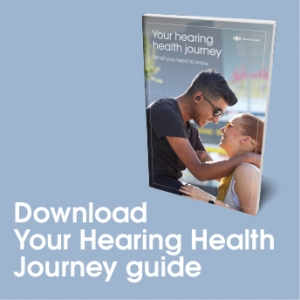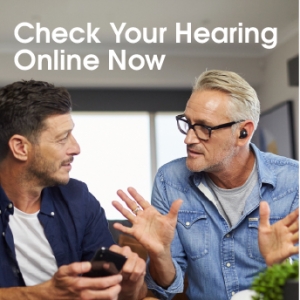Firmware updates will enhance your app functions and increase your experience with IQbuds. Updating your buds is very simple.
What you’ll need to update your IQbuds Max:
- A USB power source for your charge case, like a USB power adapter or a computer USB port.
- A USB cable provided with your IQbuds Max.
- At least 40% battery level for your IQbuds.
- The latest version of the IQbuds app.
You can update your IQbuds app from the My Buds screen or from the App Store or Google Play Store.
Updating your IQbuds 2 Max:
1. First, connect your IQbuds to your mobile device.
2. Then, open the IQbuds app.
3. Select My Buds from the menu.
4. Under the Update Centre, you should see Update Now next to the firmware version. You may have to scroll down to see this, depending on the model of your mobile device.
5. Select Update Now. A list of improvements will be displayed for the update.
6. Select Next.
7. Plug your charge case into the USB power source. Connect one end of your USB cable to your IQbuds case and the other end to a power source, like a USB power adapter or a USB port on a computer. You need to do this even if your charge case battery is full.
8. Select Next.
9. Remove your IQbuds from your ears and insert them into the case.
10. Close the charged case lid.
11. The update will begin shortly and will take approximately 10 minutes. Depending on your mobile device make and model, it may take longer.
12. Once the update is 100% complete, select OK.
13. You’ll receive a confirmation that the update was successful. Select OK.
14. Reconnect your IQbuds to your mobile device.
The My Buds Update Centre should now show that the firmware version is up to date.
For more helpful tips, please visit support.nuheara.com.
Note: if you encounter errors, please try the following:
• Remove your ear tips from the buds before inserting them into the case (Step 9)
• Keep your mobile device as close as possible to the charging case when the update is in progress