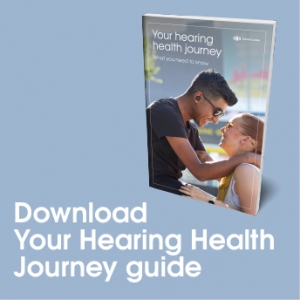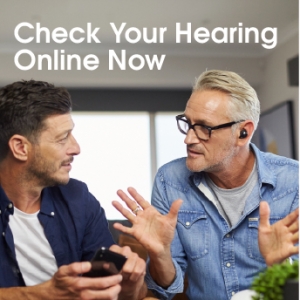In this video, we will review the home screen and the Real World volume wheel. The IQbuds app opens to the home screen. The battery level of the IQbuds is displayed just above the location menu. The bar at the top displays what location setting you are on. You can tap on the bar and it will take you to the location presets screen. You can choose four favorite presets by clicking the heart icon for each of your preferred locations.
You can change the order of the locations by dragging and dropping. If you want to learn more about how to toggle through the preset locations directly from your earbuds, please watch the tap touch tutorial video. You can return to the home screen by clicking here. You can tap the settings icon in order to access the Sync and World EQ screens to further customize each location preset.
The Real World volume wheel changes the volume of the world around you. To the left reduces everything you hear. To the right increases real world sound and is natural or no adjustment. You can also tap the middle of the wheel to mute and unmute the world around you. Thanks for watching. Be sure to visit Nuheara.com/support for more helpful information.